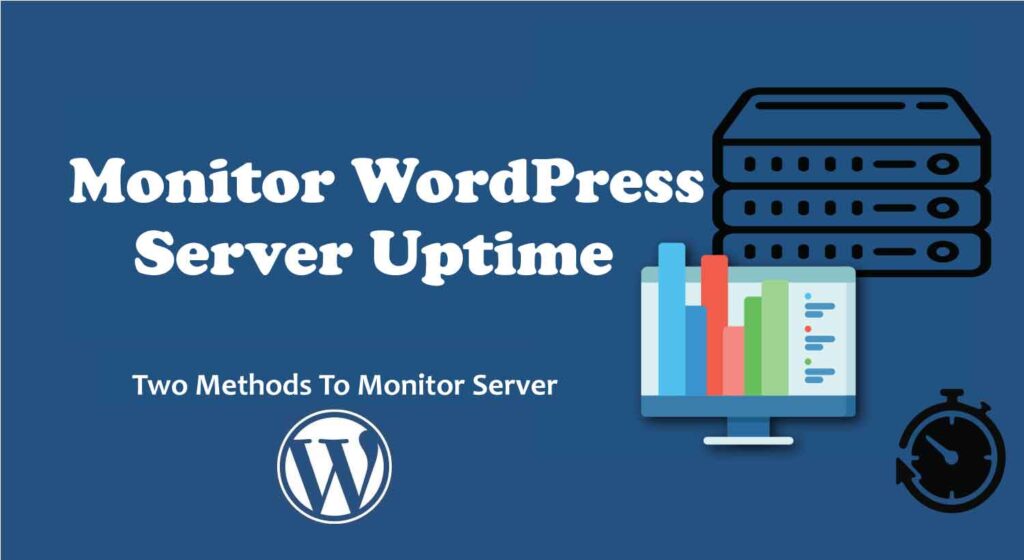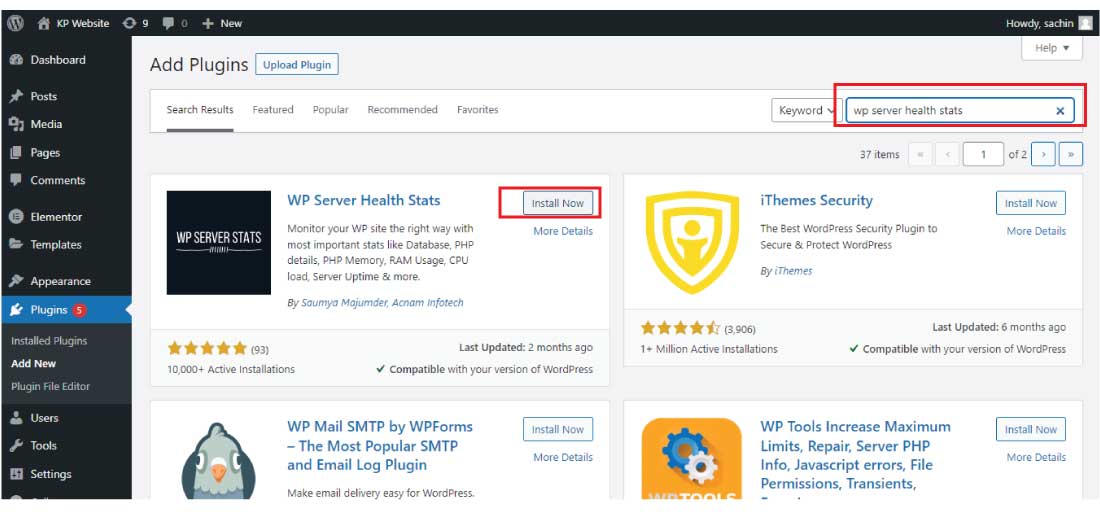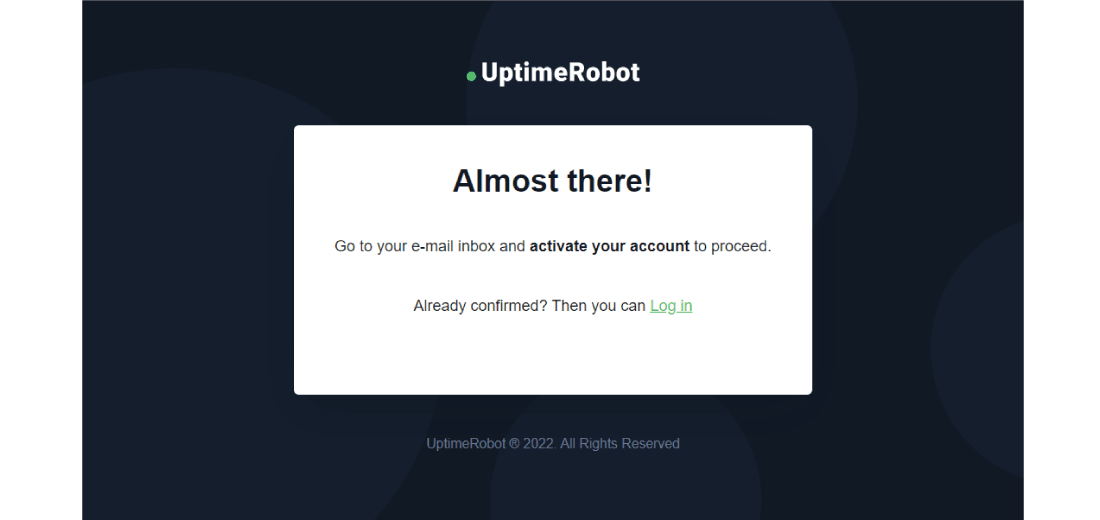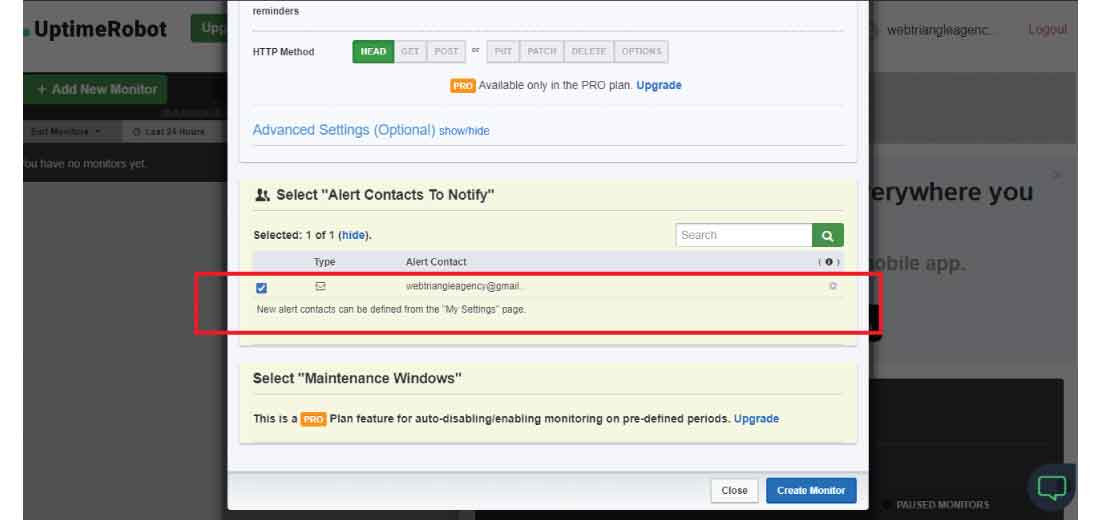Are you want to monitor your WordPress website server uptime?
Here you are at the right place where you will get the solution to measure the WordPress website server uptime. In this article, we are going to see two methods to monitor the WordPress website server uptime. You can use any of the methods for checking your website server uptime.
Need for monitoring the WordPress website server uptime:
WordPress website server uptime is the most important factor for any business and website owner. Most of the hosting company claims that they provide 99.9% uptime from their side. But sometimes due to technical issues servers get down which may lead to losing customers and users.
To overcome all these issues, it is important to monitor the WordPress website server’s uptime and if you find downtime in your webserver then you should switch to a better web hosting provider.
Major losses when the WordPress website server gets down:
- Loses customers and users: Website downtime leads to more loss of customers and users. Due to the website being down users are not able to access your website.
- Impact on the Google search engine: Website down will decrease the google ranking of your website and make a major loss in the SEO.
- Money loss: Due to a decrease in the users of your website, also decreases the conversions on your website hence a loss in profit.
- Blurring the Brand Reputation: It’s just like when your friend comes to your home and it found your home gate close. Similar to that when someone requests to your website and doesn’t get access to the website. It will decrease your brand value and may ruin your business.
To overcome all these issues, it is necessary to monitor the WordPress website server uptime and if find it is down for any reason by the hosting providers then it is better to switch your hosting company to the best hosting provider.
Monitoring Server Uptime using the Plugin:
Monitoring WordPress website server uptime using the plugin is one of the easiest and simple methods to monitor the server uptime.
For monitoring the server uptime follow these simple steps, it is very beginner friendly and anyone can do it without the help of the developer.
Installing the Plugin:
For installing the plugin to your WordPress website follow the below steps-
Step 1: Hover over the “Plugins” section and click on the “Add New” link to add a new plugin.
2: Install the plugin named “WP server Health Stats” to your WordPress website.
Step 3: After installing the plugin, the WP server stats option starts showing in the WordPress dashboard.
Now, this plugin starts giving all the information about your server. There are many plugins available that will give you information about website servers.
This is how you can monitor your server using the plugins. Next, we will see how to monitor server uptime using the other tool.
Monitoring Server Uptime using the UptimeRobot:
UptimeRobot is the website that provides the tool for monitoring the WordPress website servers’ uptime, it provides both the free as well as the paid plan.
Its free plan checks every 5 minutes and the pro plan checks every 60 seconds to your website server.
Here for monitoring the website’s server uptime, you have to register on UptimeRobot’s website it is free.
Follow the below steps for smooth setting up your WordPress website with the RobotUptime to WordPress website server uptime –
Steps for Adding the website with UptimeRobot-
Step 1: Click on the register for free button on the top of the home webpage of UptimeRobot.
Step 2: Now fill out the registration form by filling in your details and password, and then click on the “Register Now” button.
After registering it will ask you to verify the email address, as it asked to confirm the email address.
Step 3: After verifying the email it will be asked for the paid plan you can opt for it if you want or you can simply click on “Maybe later”.
Here for the demo purpose, we are going to use only the free plan.
Step 4: For monitoring the website server uptime, you have to click on the “Add New Monitor” button to add a new website to the UptimeRobot.
Step 5: Now Add your website, here you should select the “HTTP(s)” for the monitoring type, Name, and the website URL of the website. And set the monitoring period to 5 min for the free plan.
Step 6: Scroll down and don’t forget to check the box for email notifications when your website server gets down for any server-side issue.
Step 7: Finally click on the “Create Monitor” button to successfully add your website to monitor the server uptime.
Now your website is ready for monitoring the server uptime and you can check all the server details in the UptimeRobot dashboard.
This is how you can monitor WordPress website server uptime using the UptimeRobot website, if your website gets down by the server side then you will get an email alert.
Conclusion:
Here we have seen how we can monitor WordPress website server uptime by using both the method first plugin method and the second one using the UptimeRobot website tool.
As UptimeRobot is specially offering the website’s server monitoring services. hence it will prove to be the best tool for monitoring the website server. So according to us, UptimeRobot is the best tool to monitor the website server’s uptime. This is all about server monitoring.
If you find that your website server is down usually, then you have to change your web hosting immediately else it will lose most of the users of your website.
What a WordPress related help or support? Contact us.